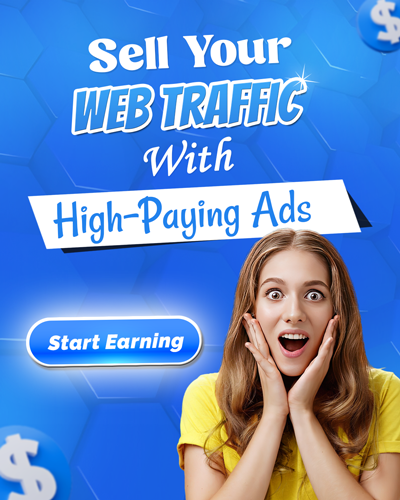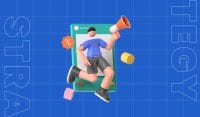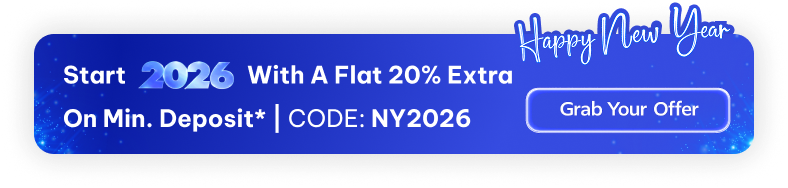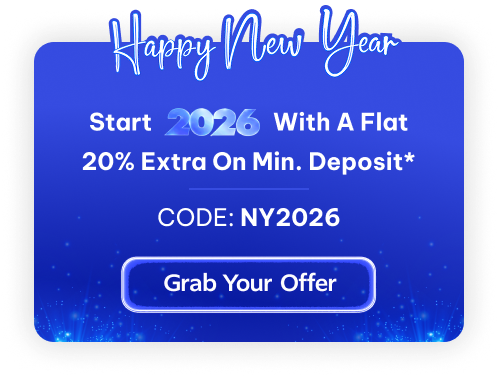Alright, you have got the basics of 7SearchPPC’s postback URL down — you know it helps track conversions more accurately without relying on cookies. But now comes the real question: how do you actually set it up in your ad campaigns? That’s where most advertisers pause for a second. It can look a bit technical at first, but once you get the hang of it, it’s actually pretty simple.
In this blog, we’ll walk you through how to set up Postback Tracking on 7SearchPPC in the easiest way possible. No confusing steps, just a clear process to help you track your performance better and make smarter decisions for your ads.
Set Up Postback Tracking & Boost Your Ad ROI Instantly!
Before You Begin Postback Tracking on 7SearchPPC
Here is a checklist before you begin implementing server-to-server tracking on 7SearchPPC. It will help ensure you have everything in place.
A Solid Understanding of the 7SearchPPC Postback URL Feature
Before you jump in, make sure you have a clear idea of what 7SearchPPC’s postback URL is and how this feature actually works. Once you have a solid understanding of it, setting it up becomes much easier and more effective.
Learn more here: Meet 7SearchPPC’s Postback URL
An Advertiser Account on 7SearchPPC
You will need an active advertiser account to get started. If you don’t have one yet, sign up—it just takes a few minutes. Your advertiser account is where you’ll set up and manage your campaigns, access the postback tracking settings, and track your ad performance.
A Tracker of Your Choice
To make postback tracking work smoothly, you’ll need a tracker. It helps you record each conversion and all the performance insights of your campaigns in real time. Choose one that fits your budget and needs; even a basic one will do the job.
A Little Time and Patience
Setting up postback URL tracking is not tough at 7SearchPPC, but it does need a bit of your time, attention, and patience to follow each step carefully. Once everything is in place, you’ll be glad you did—it’ll save hours of manual tracking later.
How to Implement Postback Tracking on 7SearchPPC
To integrate postback URL tracking on 7SearchPPC to get detailed campaign insights, you need to follow a step-by-step process. What are those steps? Check them out below.
Step 1: Sign In to Your Advertiser Account Using Your Credentials
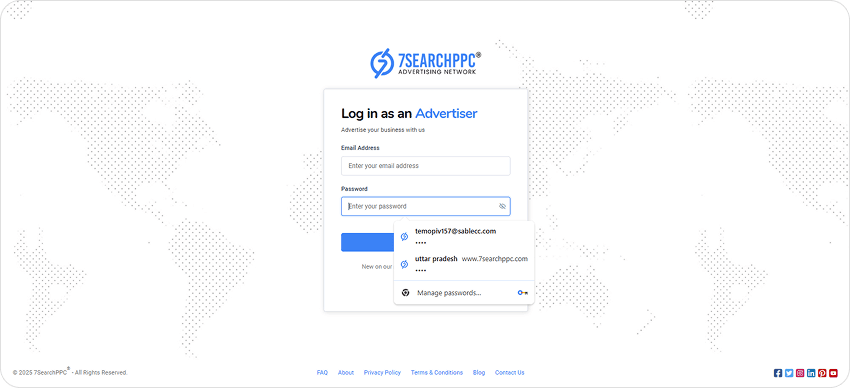
The first step is to log in to your 7SearchPPC advertiser account. To do so:
- Visit 7searchppc.com.
- Click the “Login” button in the top right corner.
- Select “As an Advertiser” and click “Continue.”
- Enter your email address and password, then click “Log In.”
This will give you access to your dashboard and the tools necessary to set up postback tracking for your ad campaigns.
Step 2. Tracker Setup (Script, Conversion Tracking, Lander, Offer Sources)
![]()
Here, you’ll need to choose a tracker that suits your needs. Setting it up typically involves adding a tracking script, enabling conversion tracking, and defining your lander and offer sources. Every tracker might have a slightly different setup, so make sure to follow the instructions for the one you’ve picked. To help you better understand this step (or the next step), we have used the ‘Redtrack’ tracker as an example.
Step 3: Copy the Postback URL from Your Tracking Section on the 7SearchPPC Advertiser Dashboard
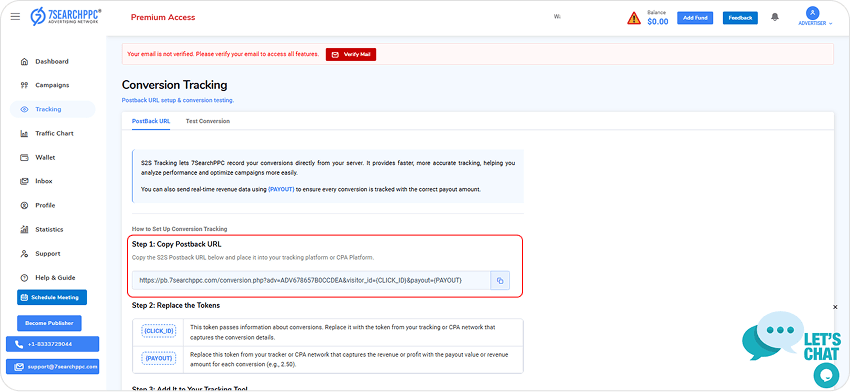
Navigate to the tracking section of your 7SearchPPC advertiser account and locate the Postback URL. Copy this URL, as you’ll need to use it in the next step.
Step 4: Paste the Postback URL into the Traffic Channels and Replace the Macros/Tokens
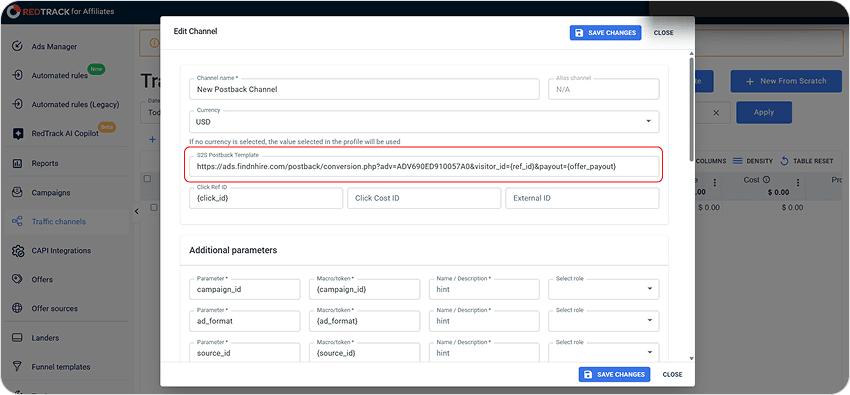
Once you have copied the postback URL, paste it into the traffic channels section of your tracker. (If you’re using a different tracker than ‘Redtrack,’ the section name might differ.) You’ll need to replace 7SearchPPC’s macros, like CLICK_ID and PAYOUT, with the corresponding macros in your tracker (such as REF_ID and OFFER_PAYOUT).
Step 5: Add Additional Parameters (Macros)
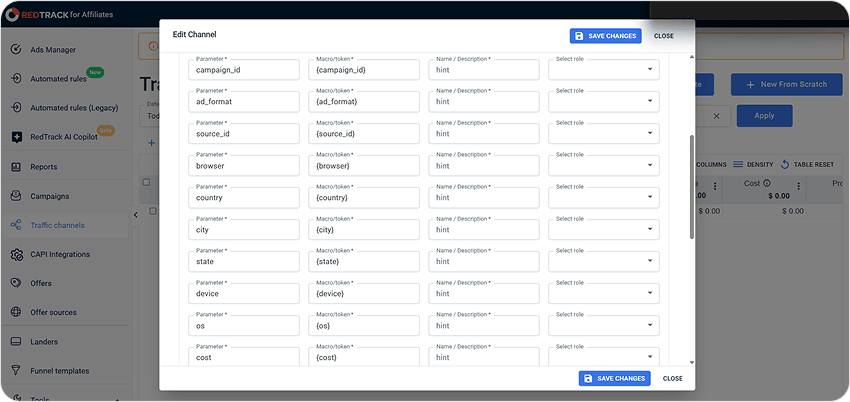
Now that you’ve pasted the URL, it’s time to add any necessary parameters. These additional parameters are the placeholders in your postback URL that will hold specific data.
Step 6: Set Your Offer
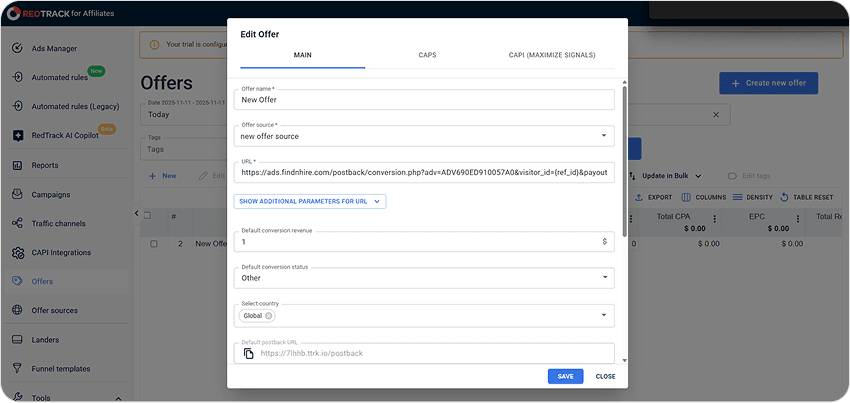
Next, you need to add the offer details to your tracker. Go to the “Offers” section in your tracker and enter all the required information to ensure the offer is properly set up.
Step 7: Create a Campaign at Tracker to Obtain the Destination URL
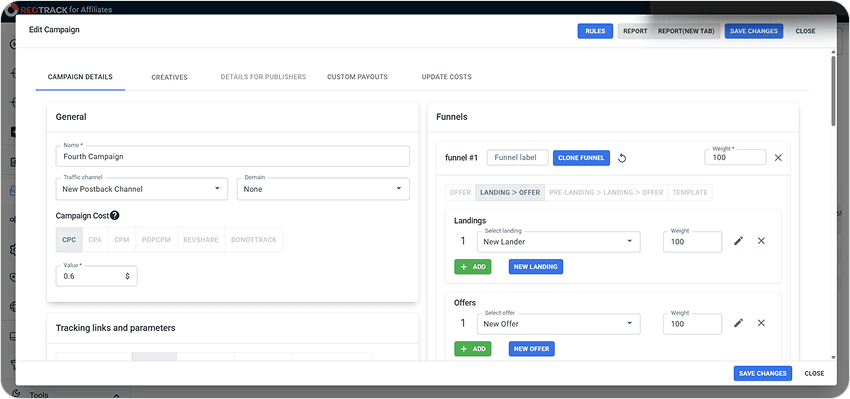
It’s time to create a campaign within your tracker to get the destination URL. This URL will be the final destination to which your traffic is sent after clicking on your ad. The tracker will generate this for you once you’ve set up the campaign details.
Step 8: Use the Tracker’s Destination URL for Your Ad Campaign
![]()
To create an ad campaign in your 7SearchPPC advertiser dashboard, follow these steps:
- Click the “Campaigns” button on the left-side menu to start your campaign creation process.
- Tap the “Create Campaign” button, then choose your desired ad format from options like text, banner, popunder, in-page push, or native, then click on “Start” to continue.
- On the campaign creation page, fill in all campaign details:
After that, take the destination URL you just received from your tracker and paste it into the ‘Destination URL’ field in your 7SearchPPC ad campaign setup.
Step 9: Launch Your Ad Campaign
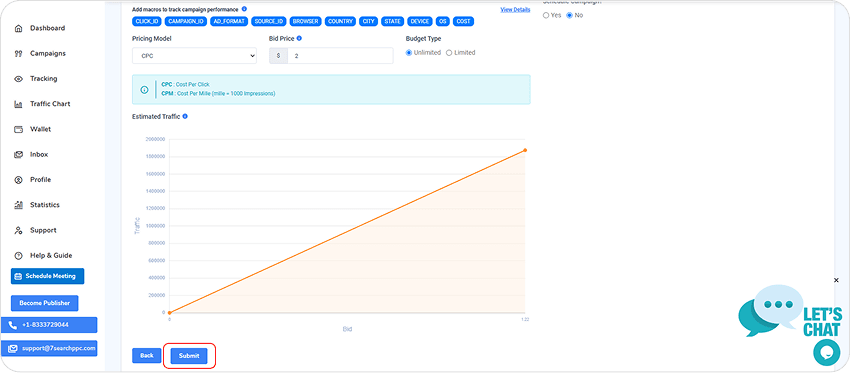
Once everything is set up, it’s time to launch your ad campaign on 7SearchPPC. Make sure you’ve double-checked everything before hitting the “Submit” button! After you hit that button, our team at 7SearchPPC will quickly review your ad campaign and approve it.
Step 10: Test Your Conversion Tracking Setup for Accuracy
![]()
Finally, before you sit back and relax, make sure your conversion tracking is working properly. To do that, you need to run a small test.
- Navigate to the “Tracking” option on the left side of your advertiser dashboard and click on it.
- The Conversion Tracking page will open. Click on “Test Conversion”, which is located right below it.
- Paste the “Destination URL” and click on “Test Conversion”.
- You will be redirected to the page where you want the conversion to take place. Complete the desired action (e.g., make a purchase, fill out a form, etc.).
- Return to the same page.
If the conversion is tracked correctly, you’ll see: “Test Conversions Tracked: 1” (or an incremented count). This means 7SearchPPC successfully received your conversion data.
Step 11: Track Conversions in Real-Time with Postback URL Data
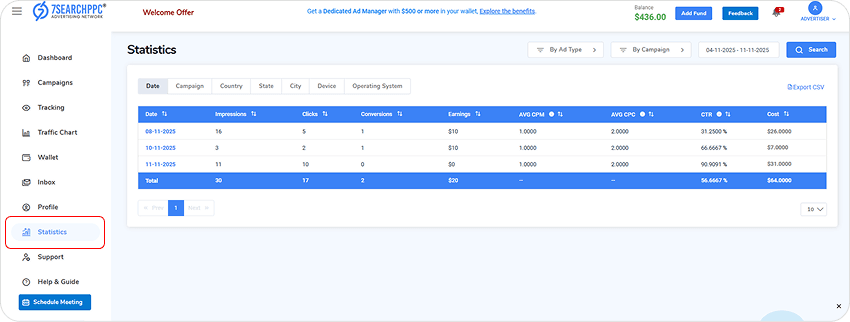
After completing the setup, your postback URL will automatically send real-time conversion data to both your tracker and the 7SearchPPC ad network.
On 7SearchPPC, you can view the campaign insights by clicking the ‘Statistics’ option available on the left side of your dashboard.
How to Troubleshoot Common Postback Tracking Issues on 7SearchPPC
When you are new to postback tracking, it is common to encounter issues. You can efficiently troubleshoot these problems by following the guidelines outlined below.
Check if the Postback URL is Correctly Copied
Sometimes, even a small mistake when copying your postback URL can break the entire conversion or ad tracking process. Double-check that the S2S URL you copied from your 7SearchPPC advertiser dashboard is correct, and make sure it matches exactly — with no typos or extra spaces.
Verify That the Tracking Parameters Match
Incorrect or mismatched parameters are a common reason conversions don’t show up. Ensure both your ad network and tracker use the same tokens (like `{click_id}`). If they don’t match, data won’t pass correctly between servers.
Ensure the Destination URL is Accurately Pasted
You should also check that the destination URL copied from the tracker and pasted during the ad campaign setup process on 7SearchPPC is correct.
Test the Postback Manually
Before going live, always test your postback link manually. You can simulate a conversion using a test conversion to see if it’s firing properly. This simple step helps you spot and fix issues early without affecting real campaign data.
Data Delay from Server-to-Server
Sometimes, everything’s set up correctly—but conversions still don’t appear instantly. This can happen due to server-to-server delays. Wait a few minutes and refresh your dashboard.
If you are still encountering issues with postback tracking on 7SearchPPC, we want to assure you that our dedicated support team is available 24/7 to assist you. We understand the importance of seamless performance tracking for the success of your campaigns, and our team is ready to provide timely solutions and guidance to resolve any challenges you may be facing. Please don’t hesitate to reach out to us at any time for assistance.
Conclusion
Setting up postback tracking on 7SearchPPC is a straightforward process that can significantly improve how you track and optimize your ad campaigns. By following the simple steps outlined in this blog, you can ensure accurate conversion tracking and gain valuable insights in real time. This will help you make data-driven decisions, optimize ad performance, and ultimately increase your return on ad spend. Just take your time, test your setup, and watch your campaigns perform smarter!
Frequently Asked Questions (FAQs)
What is postback tracking on 7SearchPPC?
Ans. Postback tracking is a server-to-server tracking (S2S) method that lets you track conversions (like purchases or sign-ups) in real time without relying on cookies. It helps you measure your ad campaign performance more accurately.
Do I need to use a specific tracker for postback tracking?
Ans. No, you can use any tracker of your choice as long as it supports postback tracking. Popular trackers include RedTrack, Voluum, or Binom.
How do I get started with postback URL tracking on 7SearchPPC?
Ans. First, create a 7SearchPPC advertiser account. Then, choose a tracker, copy the postback URL from your 7SearchPPC dashboard, and set it up in your tracker. You will receive a destination URL, which you should paste during the ad campaign setup process on 7SearchPPC before launching your campaign.
How do I test my postback tracking setup on 7SearchPPC?
Ans. To test, use the “Test Conversion” feature in your 7SearchPPC dashboard. Simulate a conversion by completing the desired action and checking if it’s tracked correctly.
What should I do if conversions aren’t showing up?
Ans. Double-check if the postback URL is copied correctly, the tracking parameters match, and the destination URL is properly pasted in your campaign setup. You can also manually test the postback URL.
Is there a delay in seeing conversion data?
Ans. Yes, there can be slight delays due to server-to-server data transmission. If there’s a delay, wait a few minutes and refresh the dashboard to see the updated data.